What Does Minting an NFT Mean?
Uploading an NFT to the blockchain is known as “minting,” and it’s a pretty simple step overall. Rarible and OpenSea both have roughly the same process here. Following the instructions on your NFT marketplace’s website, you will upload your NFT into your wallet, add details like the description and a number of others—and then that’s pretty much it.
Most NFT are working on the Ethereum blockchain and other than that there are many NFT work on different blockchain.
The process is very easy, the complexitynft minting website templateis reduced as various platforms are involved in cutting down and making the process simple. After naming and uploading your NFT. Your NFT will then be listed on the marketplace, but you must still advertise it for sale.
Minting your NFT
So, after completing the linking of meta mask wallet, you’ll be brought to the create new item page. To start, click the box with an image icon in it, which will let you upload the file you’ll be selling as an NFT (though, do make sure to take note of the file size and type limitations noted above the selector).
After you’ve added your file, give it a name, or title. You can also use the External Link field to add a URL pointing to, say, your website or Twitter account, and you can use the Description field to give potential buyers a better idea of what your NFT is.
For the sake of simplicity, we have taken the picture of Koala as an NFT for uploading. You can choose any multi-Media to do that be it a video or song or anything be it a GIF.
Underneath those fields, you can choose a collection for your NFT if you’ve set one up, as well as add properties, levels, or stats that can basically act as metadata. If you’re selling an NFT that could act as a video game character, for instance, this is where you’d put in their information. If you’re selling a piece of art, you could use the properties panel to add information about it, such as the medium, year, etc. However, all these fields are optional, so a lot of people will probably be able to ignore them.
OpenSea also lets you add text that acts as unlockable content, which the buyer / owner of the NFT will be able to see. You could use this toggle-able field to include something like an invite link to a private Discord, a code to redeem something on an external website, or even just a message thanking them for buying.
Add a description and other fields such as type of collection in Opensea you can see the collection list and list accordingly to its type define its properties and other stats.
Specify the type of collection, you can edit properties such as the frame of the NFT, whether you want to display stats or not, the unlockable content option which let you select whether you want to revel the NFT multi-media or not, and explicit and sensitive content nature of image in case its NSFW. Just toggle the button if that’s the case.
After those toggles and fields is the dropdown, you use to select which blockchain you’re minting your NFT to — the Ethereum chain or the Polygon one.
We’re going to go with Polygon for our example, as it currently doesn’t require paying any fees. If you’re minting with Polygon, you’ll also have the option to mint multiple copies of your NFT.
Thereby after you’ve chosen your blockchain, you’ll want to double-check everything. OpenSea lets you change the metadata afterward as long as you haven’t put it up for sale, but it’s good practice to make sure everything’s shipshape before doing anything blockchain-related. And note that you won’t be able to change which blockchain the NFT is on after the fact.
When you have chosen and selected all the necessary settings, you’re good to go, you can click the Create button. Depending on the options you’ve selected and what kind of file you’re selling as an NFT, there might be a bit of a wait as things upload. After it finishes, you’ll see a screen saying that your NFT was created.
Underneath those fields, you can choose a collection for your NFT if you’ve set one up, as well as add properties, levels, or stats that can basically act as metadata. If you’re selling an NFT that could act as a video game character, for instance, this is where you’d put in their information. If you’re selling a piece of art, you could use the properties panel to add information about it, such as the medium, year, etc. However, all these fields are optional, so a lot of people will probably be able to ignore them.
Open Sea also lets you add text that acts as unlockable content, which the buyer / owner of the NFT will be able to see. You could use this toggle-able field to include something like an invite link to a private Discord, a code to redeem something on an external website, or even just a message thanking them for buying.